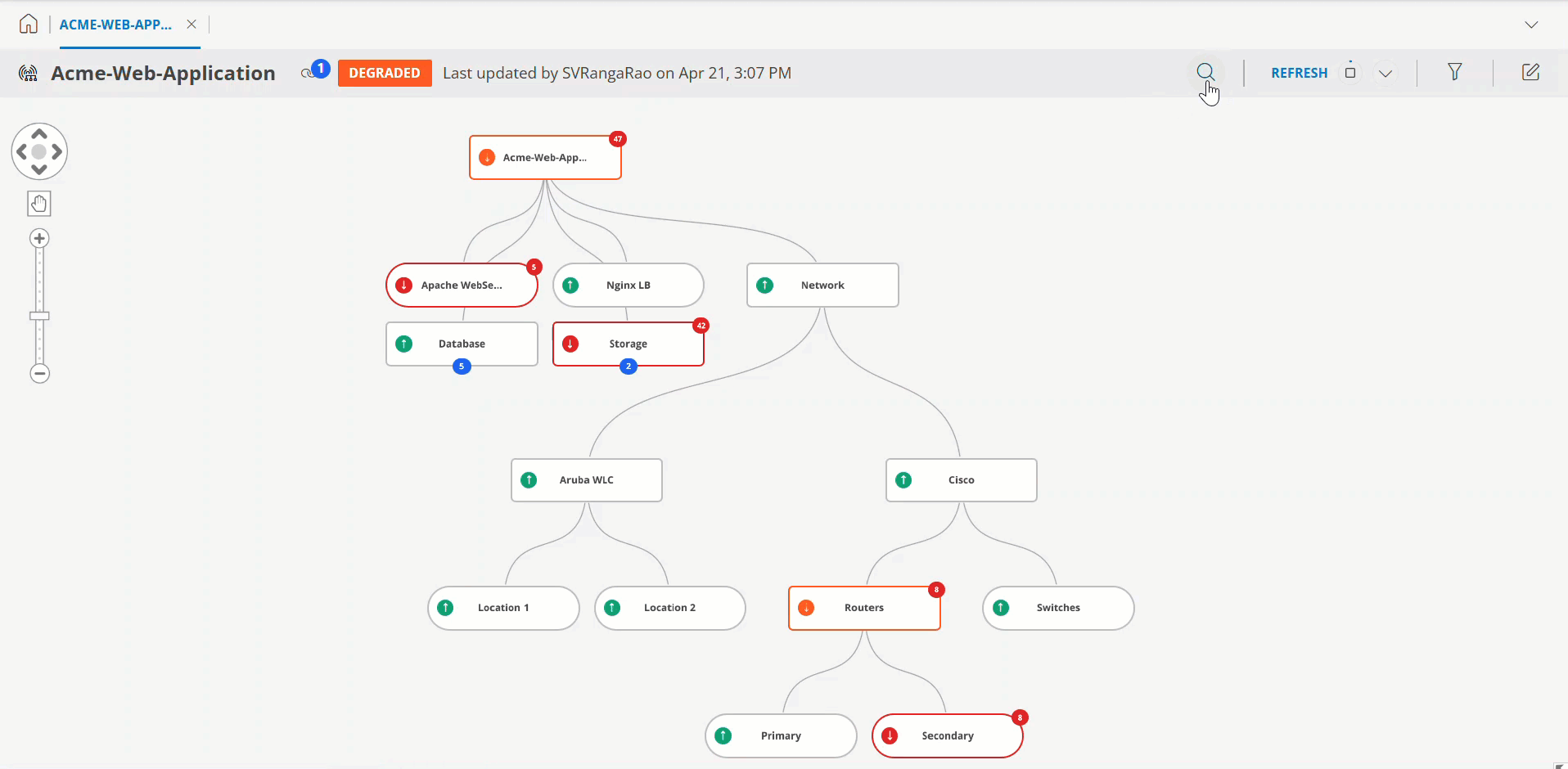This section details the various actions you can perform on a Service Map node. They allow you to quickly locate a node in the hierarchy and assess its impact on the entire Service Map.
Filter Service Map Nodes
You can filter the nodes of a service map based in the availability status (Down, Up, or Degraded) by using the Node Status option available in the top right corner of the Service Map page.
To filter the nodes:
- Open a Service Map.
- Click the gear icon on the top left corner and select from Down, Up, or Degraded options.
As per the node availability status, the respective nodes will be highlighted.
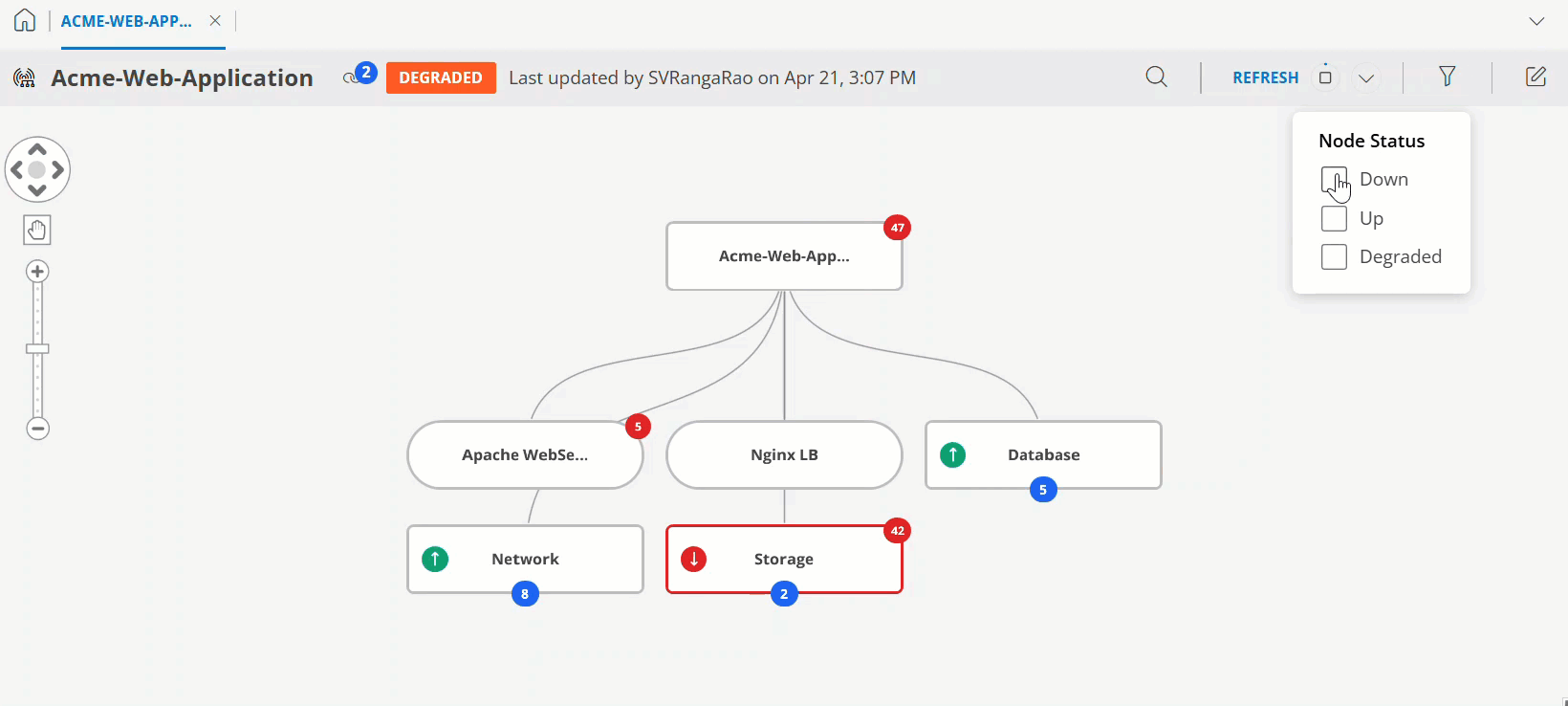
View Connection Path to Root Node
You can view the connection path from any node to its root node. This provides you a quick access to root node, no matter how big the node hierarchy.
To view the root node from any node:
- Open the Service Map for which you wish to view the node connections.
- Click a node.
You will see a dotted line connecting that node to its parent node.
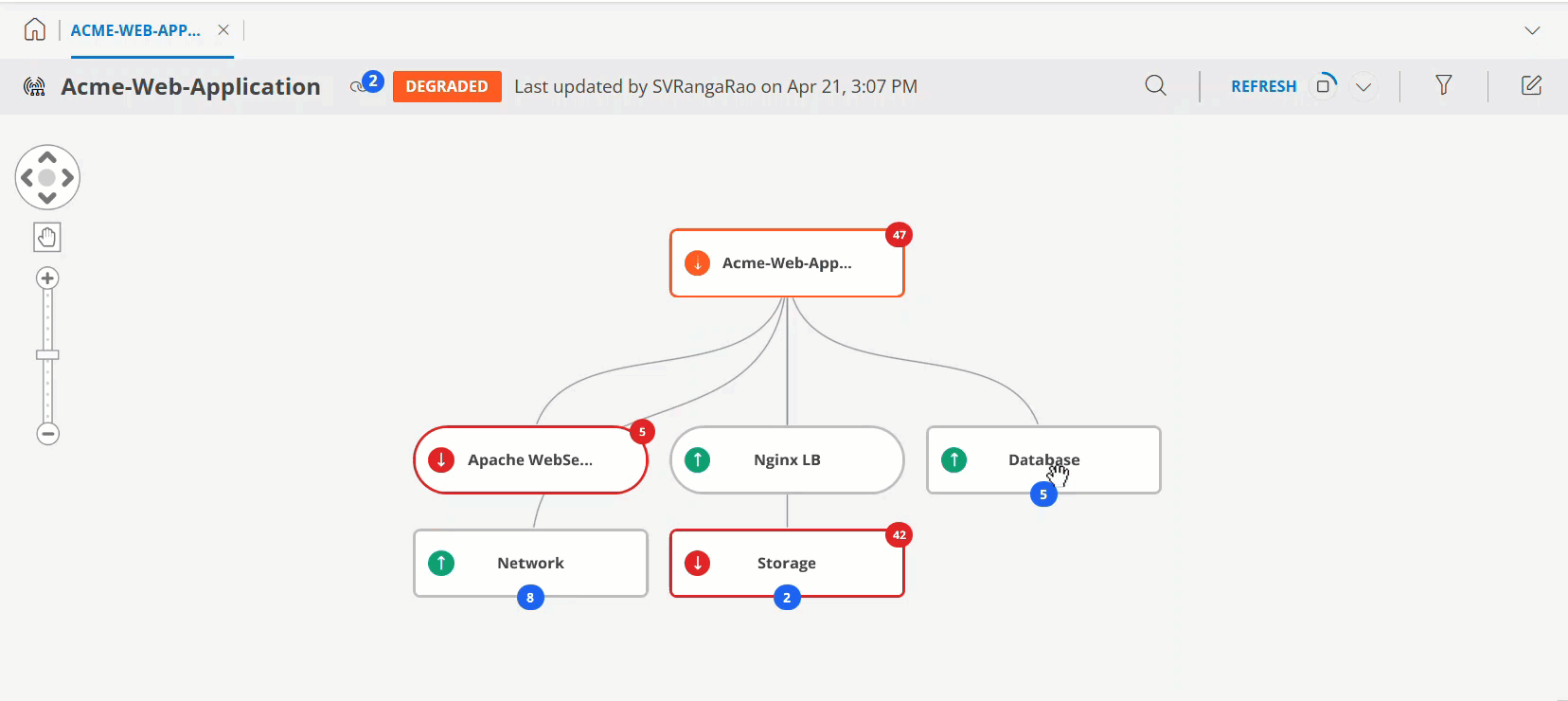
Expand/Collapse a Service Map
You can expand/collapse a service map by double-clicking on the service node.
- Double-click on a root node to expand/collapse the complete Service Map.
- Double-click on a service node to expand/collapse the underlying nodes.
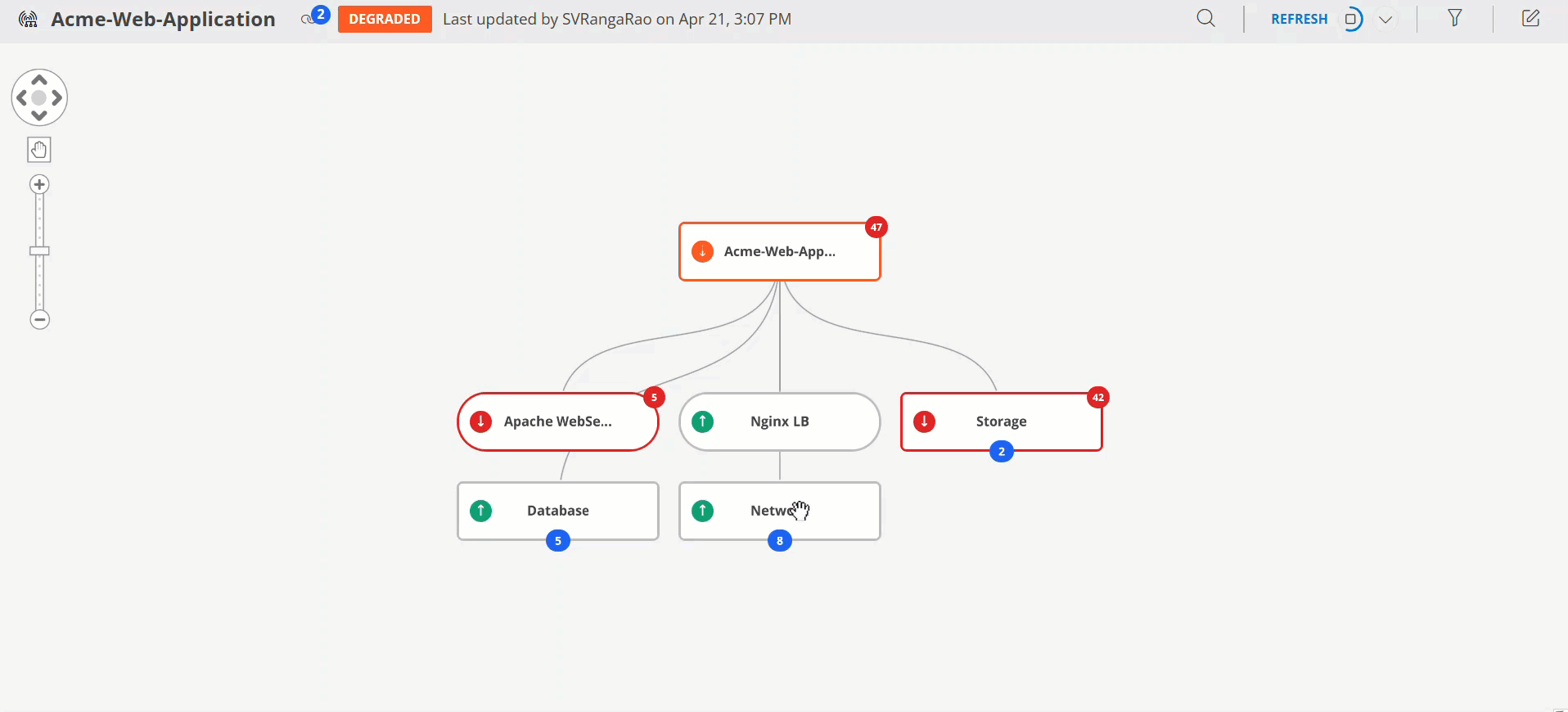
Search Service Map Nodes
You can efficiently locate a specific Service Map node by name using the search functionality.
To search for a node:
- Open the desired Service Map.
- Click the search icon located on the top left corner.
- Enter the name of the node you wish to find.
- All nodes matching the entered name will be listed.
- Select the desired node from the list to view its details. Upon selection, the following occurs:
- The searched node is visually highlighted within the service map, indicated by a dotted line.
- The Service Node Details section is displayed, presenting comprehensive information about the selected node.